Step 4- Configuring Ad-Aware 6 for your first scan
[NOTE: Ad-Aware 6 has two scanning options: SmartScan and Custom. As explained more fully below, SmartScan is faster, but also less comprehensive. While SmartScan is satisfactory for routine use, it is HIGHLY recommended that your FIRST scan with A-A be a Custom scan. After a thorough cleaning, use the capabilities within SmartScan for everyday use. Think of SmartScan as your regular oil change, whereas the Custom Scan is the 30,000 mile checkup.]
Ad-Aware 6 comes pre-configured with default options that are already ON (green check-mark) ... do not change them. The following are changes that you will need to make to prepare the "Full" custom scan that is recommended for the first look into your computer (instead of a red "x", you will make them a green "check-mark")
[NOTE: any options that are greyed out are only available for users of the paid Plus or Professional versions of A-A]
Launch the program, and click on the Gear at the top of the start screen to access the preferences/setting window.
Click the "Scanning" button.
Under Drives & Folders, select "Scan within Archives".
Click "Click here to select Drives + folders" and select your installed hard drives.
Under Memory & Registry, select all options.
Click the "Advanced" button.
Under "Log-file detail", select all options.
Click the "Tweaks" button.
Under "Scanning Engine", select the following:
"Include additional Ad-aware settings in logfile" and "Unload recognized processes during scanning."
Under "Cleaning Engine", select the following:
"Automatically try to unregister objects prior to deletion" and
"Let Windows remove files in use after reboot."
Click on 'Proceed' to save these Preferences.
When you are finished, you will be using the Custom Scan with Memory and Both registry scans ON. Please make sure that you activate IN-DEPTH scanning before you proceed.