Clean up your hard disk: (Intended for- Windows XP. Windows 2000, Windows ME, 95 & 98)
By erasing unneeded files and folders on your hard disk, you'll not only get more space, but make it faster and more responsive. Additionally, removing drivers and applications that are no longer used will clear more memory for your other applications, which can substantially improve overall system performance. Be careful, however - removing files that are still needed can cause some applications, or even Windows itself, to stop functioning. It's always good practice to move any files in question to a different directory or drive (or just simply rename them) before deleting them entirely. Again, backing up your entire hard disk is very important.
What to throw away: (Intended for-Windows XP, Windows 2000, Windows ME, Windows 95 & 98)
When you install (or upgrade to) a new version of Windows, there are many files placed in your root and Windows directories that can be deleted.
These include:
In your root directory:
Anything with the extensions *.TXT, *.PRV, *.LOG, *.OLD, and *.- - -.
If you don't plan on uninstalling Windows, you can delete WIN95UNDO.DAT (Windows 98 only).
In your Windows directory:
Anything with the extensions *.LOG, *.OLD, *.- - -, *.BAK, and *.000, *.001 (and so on)
Any files with the following dates can also be deleted, for they belong to old versions of Windows:
03-10-92 - Windows 3.1
09-30-92 - Windows for Workgroups 3.1
11-01-93 - Windows for Workgroups 3.11
12-31-93 - Windows 3.11
Do a search (Start Menu -> Find -> Files or Folders) and search for any *.BMP and *.TXT files in the Windows directory.
In your Windows\System directory:
The entire WIN32S directory under your System directory - this is used only in Windows 3.x to allow certain 32-bit applications to run, but some older applications errantly install it in Windows. If you remove this directory, make sure to remove any references to it in your SYSTEM.INI file, and restart Windows.
In your Temp directory (usually Windows\Temp):
You should NEVER delete any files from this directory, unless the dates of the files are earlier than the last time you booted up. Your applications use these files to store temporary information, and won't function properly if you try to remove them. Usually, any files in this directory that are more than a day old can be safely removed.
Anywhere on your system:
Other files that can be deleted include MSCREATE.DIR (an absolutely useless hidden file created by Microsoft installation programs - there may be hundreds of these empty files on your hard disk)
Any directory named, ~MSSETUP.T - this is a temporary directory created during the installation of a program, and can be freely deleted once the installation is complete.
Uninstallation Files:
There may be up to 70 megabytes of "uninstallation" information -files kept around if you decide to remove Windows (assuming you've upgraded from Windows 95).
The best way to get rid of these files (surprisingly) is to use the Tune-Up Wizard - don't bother with the scheduling of Scandisk and Disk Defragmenter (unless you want to) - it will present you with a list of the useless files you can remove. Hack away!!!
Files NOT to delete:
Anything in your SYSBCKUP directory.
Your Registry (SYSTEM.DAT, SYSTEM.DA0, USER.DAT, USER.DA0), as well as SYSTEM.1ST, which you can use if the first four become corrupted.
Any files in your root directory not mentioned above.
If in doubt:
If you're not sure if something should be deleted, try moving it to another directory first to see if it makes a difference.
Check the file's date - if it's recent, most likely it's still being used.
For information on removing a particular application, contact the manufacturer of that application, or refer to the application's documentation.