Recipient's Mail Supports HTML, but Message Arrives Without Formatting or Pictures
One of the following might have occurred:
On the way to the recipient, your message might have been routed through an e-mail server that doesn't support formatted messages. Check with your e-mail system administrator about using the HTML message format.
After you created the initial message in HTML, you changed the message format, or you created the message in another format and then clicked HTML on the Format menu before sending.
If a picture is missing, it might be because it wasn't actually stored in your message. Instead, it might be stored on the Internet and appears in the message because of a reference to the picture's location. If your recipient doesn't have access to the Internet, the picture won't appear. By default, Outlook sends a copy of the picture with the message, but you may have changed the default to send the reference to the picture instead. You can resend the message with a copy of the picture. In your Sent Items folder, open the sent message. On the Format menu, click Send Pictures from the Internet. On the Actions menu, click Resend This Message.
To prevent this from happening in the future, reset the default to always add a copy of a picture from the Internet instead of adding a reference to its location. From the main Outlook window, on the Tools menu, click Options. Click the Mail Format tab, and then click Internet Format. Under HTML options, select the When an HTML message contains a picture located on the Internet, send a copy of the picture instead of the reference to its location check box.