Microsoft has finally released Internet Explorer 7. It has some nice features including a revised interface, tabbed browsing, improved printing features, and a phishing filter. However, during the time between the releases of IE6 and IE7, other companies have produced browsers that have similar or better features and many customers have started using these browsers like Firefox, Opera, and Avant, to name a few.
Unfortunately instead of just offering Internet Explorer 7 as an optional download, they are pushing it to customers via the Automatic Windows Update. Which means yah may wake up one day soon after leaving your computer on and have a brand new browser replacing Internet Explorer 6.0. This may seem fine for most people, but many people are simply resistant to much change and will find using IE7 more difficult than just using their current browser to surf the web. In these cases, you'll want to know how to uninstall Internet Explorer 7 and keep it off your computer.
Uninstalling Internet Explorer 7:
Close Internet Explorer and any open windows
Click on Start, click on Control Panel
Double-click on Add/Remove Programs
Find the Internet Explorer 7 program
Click the Remove button and complete the removal. Your browser will revert to the last version of Internet Explorer yah had installed on your computer, in most cases this will be Internet Explorer 6.0
If yah cannot find Internet Explorer 7 listed in the Add/Remove Programs window, click the Show Updates checkbox at the top of the window to reveal it and then proceed with the removal.
Stopping Automatic Updates from downloading Internet Explorer 7 (IE7):
If IE7 was downloaded through the Windows Automatic Updates, you'll want to modify the updates so it doesnt download again. Follow the instructions below to do this:
Open Internet Explorer and go to:
windowsupdate.microsoft.com
When the Update page opens:
click on Custom
Uncheck the box for Windows Internet Explorer 7.0 for Windows XP
Check the box for Don't show this update again
Check the boxes for any other updates yah want to download and install them
Now IE7 wont show in your update list and you can continue to use Internet Explorer 6, Opera, Firefox, Avant, or any other browser yah want!!
Unfortunately instead of just offering Internet Explorer 7 as an optional download, they are pushing it to customers via the Automatic Windows Update. Which means yah may wake up one day soon after leaving your computer on and have a brand new browser replacing Internet Explorer 6.0. This may seem fine for most people, but many people are simply resistant to much change and will find using IE7 more difficult than just using their current browser to surf the web. In these cases, you'll want to know how to uninstall Internet Explorer 7 and keep it off your computer.
Uninstalling Internet Explorer 7:
Close Internet Explorer and any open windows
Click on Start, click on Control Panel
Double-click on Add/Remove Programs
Find the Internet Explorer 7 program
Click the Remove button and complete the removal. Your browser will revert to the last version of Internet Explorer yah had installed on your computer, in most cases this will be Internet Explorer 6.0
If yah cannot find Internet Explorer 7 listed in the Add/Remove Programs window, click the Show Updates checkbox at the top of the window to reveal it and then proceed with the removal.
Stopping Automatic Updates from downloading Internet Explorer 7 (IE7):
If IE7 was downloaded through the Windows Automatic Updates, you'll want to modify the updates so it doesnt download again. Follow the instructions below to do this:
Open Internet Explorer and go to:
windowsupdate.microsoft.com
When the Update page opens:
click on Custom
Uncheck the box for Windows Internet Explorer 7.0 for Windows XP
Check the box for Don't show this update again
Check the boxes for any other updates yah want to download and install them
Now IE7 wont show in your update list and you can continue to use Internet Explorer 6, Opera, Firefox, Avant, or any other browser yah want!!