http://www.kephyr.com/spywarescanner/library/iesearchbar/index.phtml
or
Symantec Directions
http://sarc.com/avcenter/venc/data/adware.blazefind.html
IE SearchBar is a Internet Explorer toolbar from blazefind.com. It will redirect your search page, home page and search assistant to
www.blazefind.com.
Classification
Adware
Files
IESEARCHBAR.DLL
Vendor
www.blazefind.com
Privacy policy
No privacy policy available
Detection
Bazooka Adware and Spyware Scanner detects IE SearchBar. Bazooka is freeware and detects spyware, adware, foistware, trojan horses, viruses, worms, etc. Read more ?
Uninstall procedure
Uninstall IE SearchBar from "Add/Remove Programs" in the Windows? Control Panel. Look for an entry called 'IE SearchBar'.
Manual removal
Please follow the instructions below if you would like to remove IE SearchBar manually. Please notice that you must follow the instructions very carefully and delete everything that is mentioned. In most cases the removal will fail if one single item is not deleted. If IE SearchBar remains on your system after stepping through the removal instructions, please double-check by stepping through them again.
Start the registry editor. This is done by clicking Start then Run. (The Run dialog will appear.) Type regedit and click OK. (The registry editor will open.)
Browse to the key:
'HKEY_LOCAL_MACHINE \ SOFTWARE \ Microsoft \ Internet Explorer \ Toolbar'
In the right pane, delete the value called {71ED4FBA-4024-4bbe-91DC-9704C93F453E}, if it exists.
Browse to the key:
'HKEY_CURRENT_USER \ SOFTWARE \ Microsoft \ Internet Explorer \ Toolbar \ WebBrowser'
In the right pane, delete the value called {71ED4FBA-4024-4bbe-91DC-9704C93F453E}, if it exists.
Delete 'HKEY_LOCAL_MACHINE \ SOFTWARE \ Classes \ CLSID \ {71ED4FBA-4024-4bbe-91DC-9704C93F453E}', if it exists.
Delete 'HKEY_LOCAL_MACHINE \ SOFTWARE \ Microsoft \ Windows \ CurrentVersion \ Explorer \ Browser Helper Objects \ {71ED4FBA-4024-4bbe-91DC-9704C93F453E}', if it exists.
Exit the registry editor.
Restart your computer.
Start Windows Explorer and delete:
%ProgramsDir%\IESEARCHBAR\
Note: %ProgramsDir% is a variable (?). By default, this is C:\Program Files.
Start Microsoft Internet Explorer.
In Internet Explorer, click Tools -> Internet Options.
Click the Programs tab -> Reset Web Settings.