Just the instructions
How can you tell if a Flash conflict is the source of your trouble? Run Chrome. In the address bar, type about

lugins in the address bar. After you press enter you?ll be greeted with a list of all the plug-ins installed in Chrome (this is different than user-installed Extensions). Look down the list of plug-ins for the Flash entry. If the entry looks like Flash (2 Files) there is a very good chance the source of your Flash-related crashes is a conflict between the two.
In the upper right hand corner of the browser window there is a small toggle labeled [+] Details. Click on that toggle to expand the entries for all the plug-ins. Return to the entry for Flash.
You need to click on the Disable link for Chrome?s internal installation of Flash (make sure you disable the one located in Chrome?s AppData folder and not the separate stand-alone Flash installation). Once you do so the entry for the internal installation should look like so:
Go ahead and close the tab and then close Google Chrome. Restart Chrome and resume normal browsing?visit Adobe?s test page to ensure everything looks good:
If for whatever reason disabling the built-in Flash doesn?t help, we suggest playing around with different combinations. Try turning off the OS Flash installation instead of the built-in Flash installation for example. Also, try visiting a flash-based web site while Incognito Mode (when you enter Incognito Mode it turns off all your Extensions which may or may not be causing issues with Flash). Finally, as a last ditch effort, you can reinstall Chrome (if Flash works in every other browser but Chrome, this is likely the only option you have left).