I would check this first one to make sure another address isn't being sent your info as well
http://help.yahoo.com/kb/index?locale=en_US&y=PROD_MAIL_ML&page=content&id=SLN3516
To review the forwarding address listed on your account:
Sign in to Yahoo! Mail.
Click the gear icon () in the upper-right corner of the window.
Click Mail Options. (In Mail Classic, click Options | Mail Options.)
Select he POP and Forwarding at the left.
Check if there's an address in the field next to "Forward Yahoo! Mail to another email address." (In Mail Classic, "Forward your Yahoo! Mail".)
- If an address is filled in there that you do not recognize, delete it. If there is no address, you may proceed to the next section.
Turn off forwarding by selecting the radio button next to "Access Yahoo! Mail via POP." When you turn on POP, you automatically turn off forwarding.
Click Save (or Save Changes in Mail Classic).
Note: If you do not see a forwarding address set, then mail forwarding is not set up for your account. Mail forwarding may require a Mail Plus subscription in some countries.
To change the name in the "From" field and adjust the "Reply-to" address:
Sign in to Yahoo! Mail.
Click the gear icon () in the upper-right corner of the window.
Click Mail Options. (In Mail Classic, select Options | Mail Options.)
Click Mail Accounts or Accounts (depending on the version of Yahoo! Mail you are using).
Select Yahoo! Mail under Accounts.
Enter your name in the "Sending Name" or "Your 'From' name" field exactly as you'd like it to appear within your outgoing messages.
Change the "Reply-To" field if you'd like a different address to be included.
- To keep your account as the default return address for your outgoing messages, leave this field blank.
Click Save (or Save Changes in Mail Classic).